- Open "Outlook Express'", Click "Tools">
"Account"
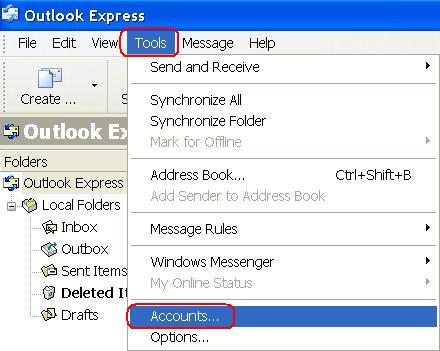
- Click the Tab - "Mail",
click on the Account: "corppop.netvigator.com">
"Properties"
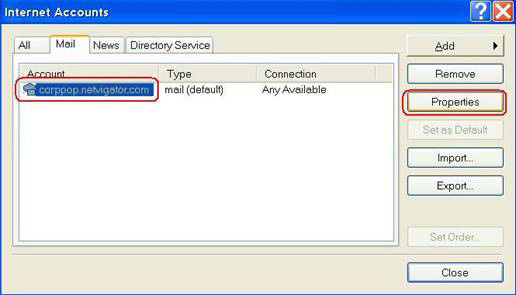
- Click "Servers"
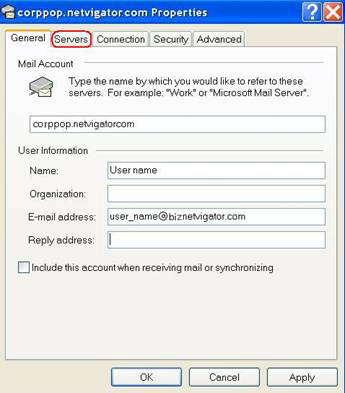
- In the" Incoming mail (POP3)
server" field, enter corppop.netvigator.com
and in the "Outgoing mail (SMTP) server" field,
enter smtp.netvigator.com. Enable the ¡§My
server requires authentication¡¨ in the section of Outgoing
Mail Server, then click Settings¡K
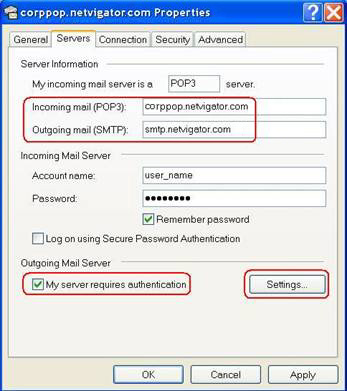
- Enable "Log on using".and
enter "Account name" with Netvigator domain (e.g.
user_name@biznetvigator.com). Then, enter the "Password"
and click OK.
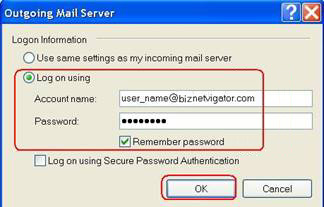
- Click "OK"
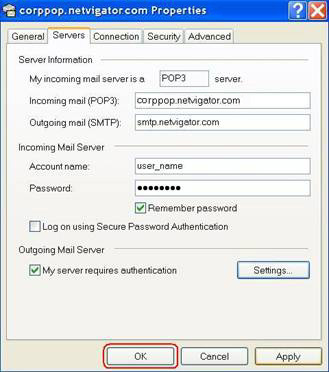
- Click "Close" to finish the whole setting
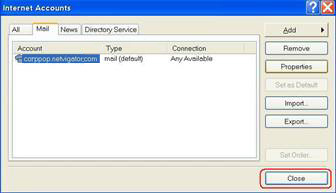
|
| |
| Microsoft Outlook 2002 / 2003 |
|
- Open MS Outlook, click Tools > Options
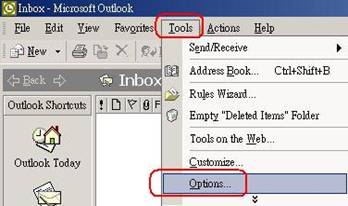
- In the Mail Setup page, click E-mail Accounts...
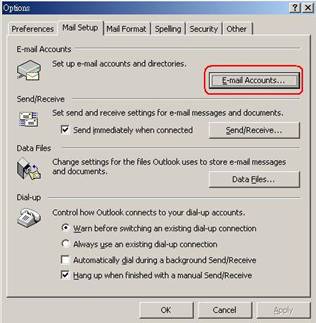
- Enable View or change current email account, click Next
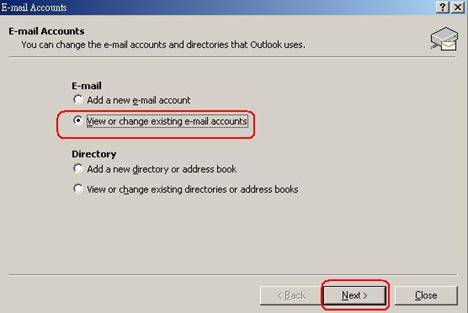
- Highlight Account Name, click Change
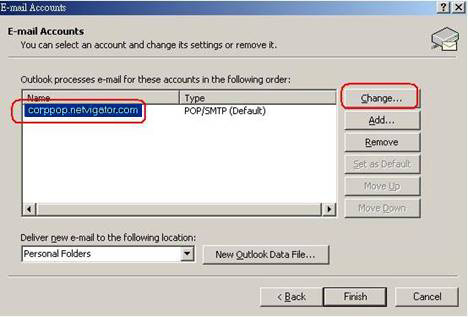
- Enter smtp.netvigator.com in the field of Outgoing
mail server (SMTP),
- Input details of Business NETVIGATOR' email
account,
- Click More Settings 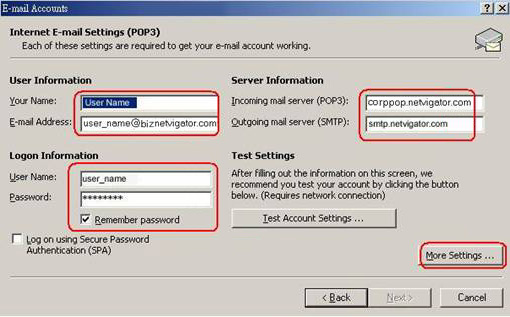
- Enable My outgoing server (SMTP) requires authentication,
- Input Business NETVIGATOR address,
- CLICK OK 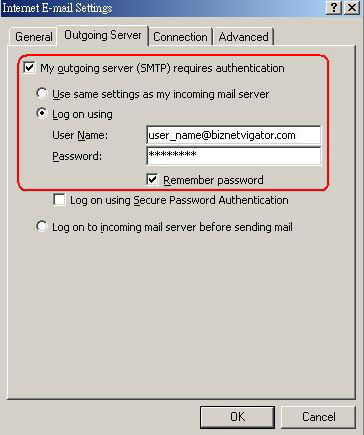
- Click Next
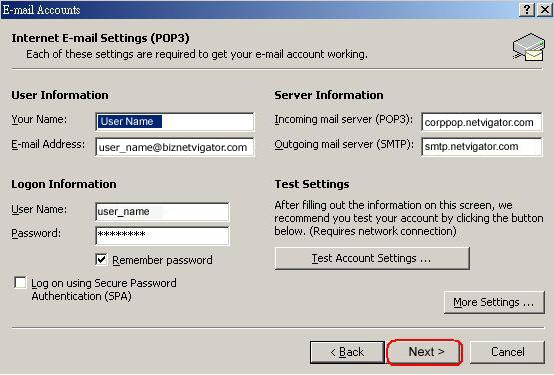
- Click Finish
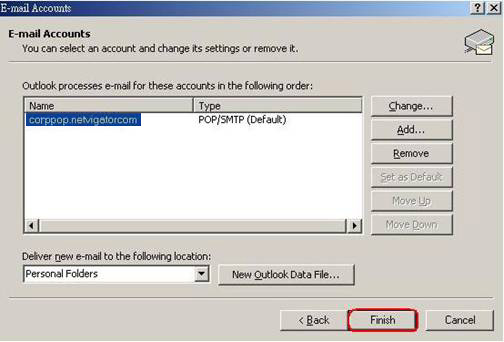
|
| | | | | |
|



